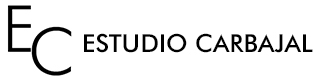What’s a cookie?
A cookie is a small text file sent to your browser by a website that you visit. It helps the website to remember information about your visit, like your preferred language and other settings. That can make your next visit easier and the site more useful to you. Cookies play an important role. Without them, using the web would be a much more frustrating experience.
What IS NOT a cookie?
A cookie is not a virus, a Trojan, or worm, spam or spyware and does not open pop-up windows.
What information is stored by a cookie?
Cookies do not collect information about you like credit card numbers or bank data, photos, ID or personal info… They save technical information such as preferences, default language…
What type of cookies do we use in our website?
- Technical cookies: They are the most basic cookies. Thanks to these cookies is possible to know if who is visiting the website is a human or is a bot application, if is an annonymous user or a registered one. Therefore these kind of cookies are necessary to use a dynamic website like this.
- Analytic cookies: they enable the monitoring and analysis of user behavior on our website. These cookies collect information about the pages you are viewing, your preferred language or the time of the day when you are visiting our website.
What is the difference between own cookies and third party cookies?
Own cookies are generated by the website you are viewing while third party cookies are created by services or external providers such as Facebook, Twitter, Google…
What’s the matter if I disable cookies?
In order to understand the extent of cookies disabling, here you have some examples:
- You won’t be able to share contents of our website on Facebook, Twitter or any other social network.
- It won’t be possible to customize your visit depending of your geographical location, your language…
- The website won’t be able to perform web analytics about visitors or web traffic, so it will be more difficult to improve user experience.
- It will be more difficult to fight against spam.
Can I remove cookies?
Yes. Moreover you can block them in general or for a single domain.
In order to remove cookies for a single site you need to view your browser configuration, look for the cookies related to site’s domain and delete them.
Cookies configuration for the most popular web browsers
Please, note these steps may vary between browser versions:
Here we show you how to delete a cookie on the Chrome browser.
- Click the Chrome menu on the browser toolbar.
- Select Settings and click on Show advanced settings.
- In the Privacy section, click the Content settings button.
- In the Cookies section you can change the following cookies settings:
- Click All cookies and site data
- To delete all cookies, click Remove all at the bottom of the dialogue
- To delete a specific cookie, hover over the site that issued the cookie with your mouse, then click the X that appears in the right corner.
To delete cookies using Internet Explorer follow these steps:
- Click on the Tools button, point to Safety and then click on Delete browsing history.
- Select the Cookies and website data check box, and then click Delete. This delete all cookies.
- To delete cookies for a single domain, visit the website and press F12 to open Developers tools. Then select the Networks tab on the left navigation or press Ctrl+F4. There you have a button to Clear cookies for domain.
If you are using Firefox follow these steps to delete cookies:
- Click the Menu button and choose Options.
- Select the Privacy panel.
- Set Firefox will: to Use custom settings for history.
- Click on Show cookies, the Cookies window will appear.
- In the Search: field, type the name of the site whose cookies you want to remove.
- The cookies that match your search will be displayed.
- Select the cookie(s) in the list to remove and click Remove Cookie.
- Select the first cookie and press Shift+End to select all the cookies in the list.
- If you want to remove all cookies use the Remove All Cookies button on previous window
If your browser is Safari for OSX follow these steps:
- Go to Preferences, and select Privacy.
- Click on Details.
- Select one or more website that stores cookies, and then click Remove or Remove All.
- When you finish removing websites, click Done.
If you use Safari for iOS these are the steps to delete cookies:
- Open Settings, and tap on Safari.
- Scroll to the bottom and tap on Advanced.
- Now tap on Website data.
- Tap Edit in the upper right corner, then tap the red (-) minus symbol next to the individual website you wish to remove cookies from followed by the Delete button.
You have to follow the next steps to access to cookies configuration on your Android browser:
- Open the browser and push Menú button, then select Settings.
- Now go to Privacy and Security and you will see the Accept cookies option. Uncheck it to not permit saving cookies.
For Windows Phone browser you can follow these steps:
- Open Internet Explorer, tap More button and then Settings
- Now you can check or uncheck the Allow cookies on my phone option among others.
Asesor de Cookies is a WordPress plugin created by Carlos Doral (webartesanal.com)